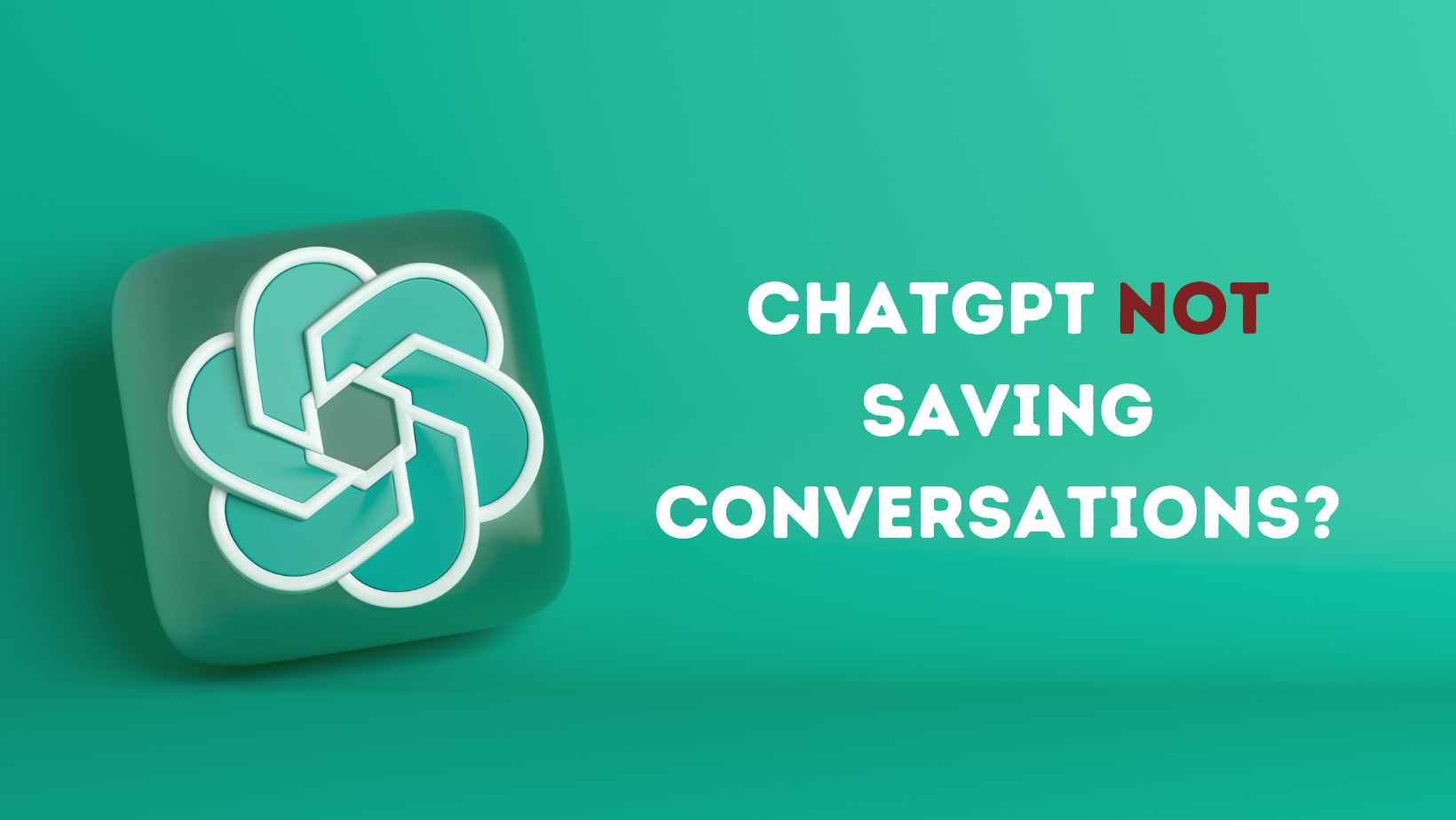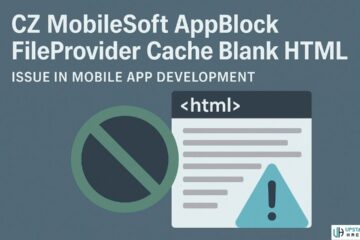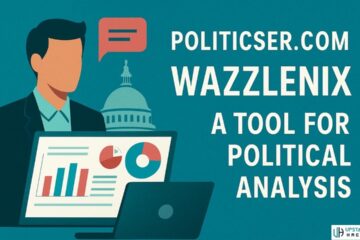ChatGPT Not Saving Conversations
ChatGPT is an impressive conversational AI tool that allows users to engage in natural language conversations. However, some users have encountered an issue where ChatGPT does not save their conversations.
If you are facing this problem, don’t worry! We have prepared a troubleshooting guide to how to fix ChatGPT not saving conversations. Let’s dive in and explore some possible solutions.
Ways to Fix ChatGPT Not Saving Conversations
1. Clear Your Browser Cache and Cookies
Clearing your browser cache and cookies can often resolve various issues with web applications. Follow these steps to clear your cache and cookies:
- Open your browser settings.
- Locate the “Clear browsing data” or “Privacy” section.
- Select the option to clear cache and cookies.
- Restart your browser and try using ChatGPT again.
2. Check Your Conversational Memory Settings
ChatGPT has conversational memory settings that control whether conversations are saved or discarded. Your settings may be configured to discard conversations. To check and modify your conversational memory settings:
- Open ChatGPT in your browser.
- Look for the “Settings” or “Preferences” option.
- Navigate to the “Conversational Memory” section.
- Ensure that the option to save conversations is enabled.
- Save the changes and restart ChatGPT to see if conversations are now saved.
3. Try Using an Incognito or Private Browser Window
Sometimes, browser extensions or settings can interfere with the functioning of web applications like ChatGPT. By using an incognito or private browser window, you can test if any such issues are causing the problem. Here’s how to open an incognito/private window:
- Open your browser.
- Look for the “New Incognito Window” or “New Private Window” option.
- Open ChatGPT in the newly created incognito/private window.
- Start a conversation and check if it saves properly.
4. Double Check That You’re Logged In
In some cases, the issue may arise because you’re not logged in or your session has expired. Ensure that you are logged in to ChatGPT using the correct account credentials. If you’re already logged in, try logging out and then logging back in to refresh your session. This can often resolve any authentication-related problems.
Conclusion
Encountering issues with ChatGPT not saving conversations can be frustrating, but by following the troubleshooting steps outlined in this guide, you can potentially resolve the problem.
Clearing your browser cache and cookies, checking your conversational memory settings, using an incognito/private browser window, and ensuring you’re logged in can often address the issue at hand.
Remember to refer to the FAQ section for additional information and answers to common questions. If the problem persists, it may be worthwhile to reach out to the support team or community forums for further assistance. Happy conversing!
FAQs
Can I Manually Save Conversations in ChatGPT?
Unfortunately, ChatGPT does not have a built-in feature to manually save conversations. However, there are workarounds, such as using external storage or implementing custom solutions.
Are There Any Plans to Add Conversation-Saving Functionality to ChatGPT?
The development team behind ChatGPT is continuously working on improving the system. While we cannot provide specific information about future updates, it's possible that conversation-saving functionality could be considered in future releases.
Can We Use ChatGPT for Free?
Yes, OpenAI provides free access to ChatGPT. However, they also offer a subscription plan called ChatGPT Plus that provides additional benefits such as faster response times and priority access to new features.
Is There History in ChatGPT?
No, ChatGPT does not have a built-in history feature to view or access past conversations within the interface.
See Also: ChatGPT Career: Unlocking Your Professional Potential