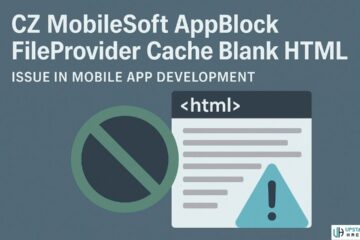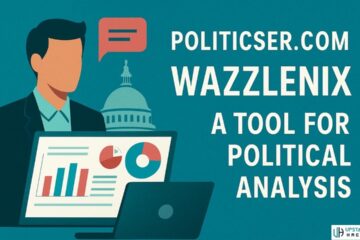Command Line Interface (CLI): Introduction
In the world of computing, the Command Line Interface (CLI) has long been a staple tool for seasoned developers and system administrators. While graphical user interfaces (GUIs) have gained popularity over the years, the CLI remains a powerful and efficient way to interact with a computer’s operating system.
In this blog post, we will explore what a CLI is, its benefits, different types of Command Line Interface (CLI), how to prepare for using them, troubleshooting tips, and delve into working with advanced commands.
- Definition of Command Line Interface (CLI)
- Benefits of Using a CLI
- Types of Command Line Interface (CLI) Tools
- Preparing for Using a CLI Tool
- Tips for Troubleshooting a CLI Tool
- Working With Advanced Commands for a CLI Tool
- How to Use the Command Line Interface – For Beginners
- Command Line Interface Advantages and Disadvantages
Definition of Command Line Interface (CLI)
A Command Line Interface, or CLI, is a text-based interface that allows users to interact with a computer system by typing commands. Instead of using a graphical interface with icons and menus, the CLI relies on a command prompt where users input specific instructions to perform tasks. These instructions are executed by the computer, and the output is displayed as text.
Benefits of Using a CLI
- Efficiency: CLI tools are often faster and more efficient than their GUI counterparts, allowing users to perform tasks swiftly by executing concise commands.
- Automation and scripting: CLI tools can be easily automated by creating scripts, enabling repetitive tasks to be streamlined and reducing the likelihood of human error.
- Resource efficiency: CLI tools typically consume fewer system resources, making them ideal for working with low-powered or remote systems.
- Accessibility: CLI tools are often available on various operating systems, making them highly portable and accessible across different platforms.
Types of Command Line Interface (CLI) Tools
There is a wide variety of CLI tools available, each serving specific purposes. Here are some common types of CLI tools:
- Shell: A shell is a command-line interpreter that acts as a bridge between the user and the operating system. Popular examples include Bash (Unix-like systems) and PowerShell (Windows).
- Package Managers: These tools allow users to install, update, and manage software packages from a command line, providing efficient software management. Examples include APT (Debian-based systems) and Homebrew (macOS).
- Version Control Systems (VCS): CLI tools like Git provide powerful version control capabilities, allowing developers to track changes, collaborate, and manage source code efficiently.
Preparing for Using a CLI Tool
Before diving into using a CLI tool, it’s essential to be prepared. Here are a few steps to get started:
- Familiarize yourself with the basics: Learn about the common commands, syntax, and conventions used in the CLI tool you intend to use. Online tutorials, documentation, and cheat sheets are excellent resources for this.
- Set up a development environment: Install the necessary software and dependencies required to run the CLI tool. Ensure you have a compatible operating system and any additional libraries or tools specified by the CLI tool’s documentation.
- Practice and experiment: Start with simple commands and gradually progress to more complex tasks. Practice is key to gaining proficiency in using a CLI tool effectively.
Tips for Troubleshooting a CLI Tool

CLI tools can sometimes be tricky to work with, but with these troubleshooting tips, you can overcome common challenges:
- Read the documentation: Familiarize yourself with the tool’s documentation to understand its features, common issues, and troubleshooting steps.
- Check for error messages: Pay close attention to the error messages displayed in the command prompt. They often provide valuable insights into the root cause of the problem.
- Search online communities: Online forums, developer communities, and support channels are excellent resources for finding solutions to specific problems. Often, someone else has encountered and resolved a similar issue.
Working With Advanced Commands for a CLI Tool
Once you have a good grasp of the basics, you can explore advanced commands to unleash the full power of a CLI tool. Here are a few considerations:
- Command syntax and flags: Advanced commands can have complex syntax, including a combination of flags, arguments, and options. Be sure to study the documentation and syntax guides thoroughly to avoid errors.
- Use piping and redirection: CLI tools support piping and redirection, allowing you to chain commands and redirect output to files or other commands. This can streamline complex tasks and automate workflows.
- Customize your environment: CLI tools often have customization options, such as aliases and environment variables, to enhance productivity and workflow. Experiment with these options to find what works best for you.
How to Use the Command Line Interface – For Beginners
For beginners, the CLI may seem intimidating, but it doesn’t have to be. Here are some steps to get started:
- Launch the CLI tool: Open the terminal or command prompt on your operating system.
- Navigate the file system: Use the “cd” command to change directories and “ls” to list the files and directories in the current directory.
- Execute basic commands: Start with simple commands, such as “echo,” “pwd,” or “mkdir,” to get a feel for how the CLI works.
- Study documentation: Use online tutorials, documentation, and cheat sheets to learn more about the CLI tool you’re using.
Command Line Interface Advantages and Disadvantages
Advantages
- Efficiency: CLI tools can be faster and more efficient than their GUI counterparts, allowing users to perform tasks quickly.
- Automation: CLI tools can be easily automated using scripts, enabling repetitive tasks to be streamlined.
- Resource efficiency: CLI tools typically consume fewer system resources, making them ideal for working with low-powered or remote systems.
- Accessibility: CLI tools are often available on various operating systems, making them highly portable and accessible across different platforms.
Disadvantages
- Steep learning curve: CLI tools can have a steep learning curve, especially for beginners.
- Lack of visual feedback: CLI tools rely on text-based feedback, making it challenging to visualize tasks or see the results of actions.
- Potential for errors: CLI tools are highly reliant on syntax and can be unforgiving when commands are not entered correctly.
Conclusion
In conclusion, the Command Line Interface (CLI) remains a powerful and efficient way to interact with a computer system. While it may seem intimidating at first, taking the time to learn and practice using CLI tools can lead to significant benefits in efficiency, automation, and resource usage. Whether you’re a seasoned developer or a beginner, the CLI is a tool worth exploring.
FAQ
What Is Command-Line Interface in Operating System?
A command-line interface (CLI) in an operating system is a way of interacting with the system by typing commands into a terminal or console.
What Are Two Features of the Command-Line Interface?
Two features of the command-line interface (CLI) are the ability to navigate and modify the file system through commands and the ability to automate tasks through scripting.
How Can I Work With Advanced Commands for a CLI Tool?
To work with advanced commands for a CLI tool, it's important to have a solid understanding of the basics and be willing to experiment and learn through trial and error.
What Are Examples of Command-Line Interface?
Some examples of command-line interface (CLI) tools include Unix-based shells (such as Bash and Zsh), Windows command prompt, Git, and AWS CLI.