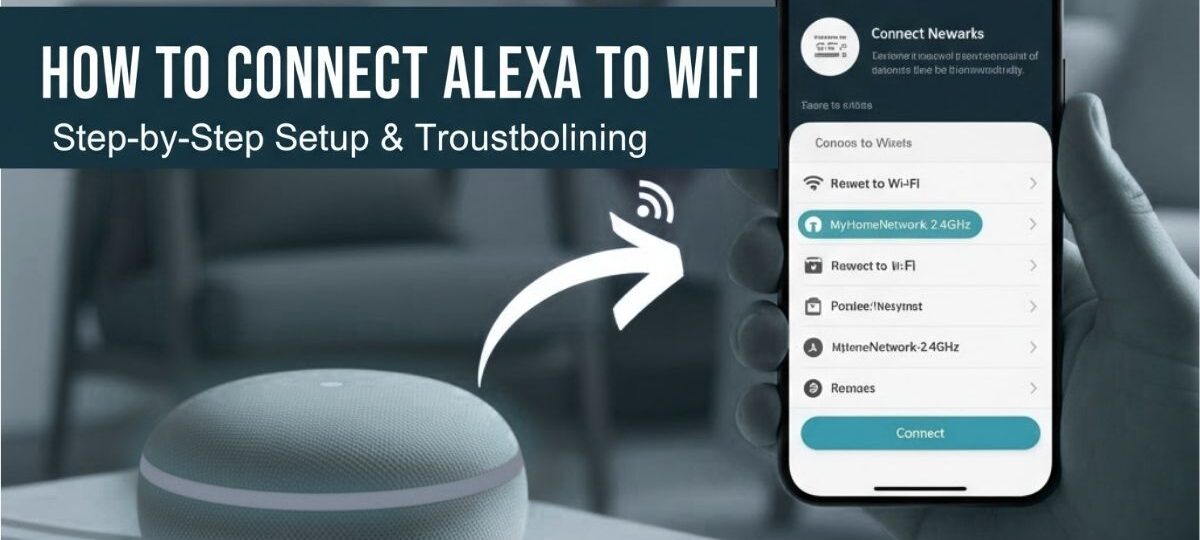Voice assistants have revolutionized the way we interact with technology in our homes, and the Amazon Alexa ecosystem, powered by the ubiquitous Echo series of smart speakers, stands at the forefront of this change. From playing your favorite music to controlling your smart lights, all of Alexa’s capabilities hinge on one crucial requirement: a stable Wi-Fi connection.
Whether you’ve just unboxed a brand-new Echo Dot or you’ve moved your Echo Show to a new location with a different router, learning how to connect Alexa to WiFi is the essential first step. This complete guide will walk you through the process for first-time setup, changing networks, and advanced troubleshooting, ensuring your smart assistant is online and ready to listen.
- First-Time Setup: Connecting Your New Alexa Device to Wi-Fi
- Changing Wi-Fi Networks on an Existing Alexa Device
- Advanced Methods and Device-Specific Setup
- Troubleshooting: Alexa Won't Connect to Wi-Fi
- Factory Reset: The Last Resort
1. First-Time Setup: Connecting Your New Alexa Device to Wi-Fi
The initial setup of any new Amazon Echo device is a straightforward process primarily handled through the Amazon Alexa app on your smartphone or tablet. The goal is to get your device, whether it’s an Echo, Echo Dot, or Echo Show, into “setup mode” so it can temporarily broadcast its own network for your phone to connect to, allowing the Alexa app to transfer your home Wi-Fi credentials.
Prerequisites Before You Begin
Before starting, ensure you have the following:
- Your Alexa Device: Plugged in and powered on.
- The Alexa App: Downloaded from the Google Play Store or Apple App Store and signed in with your Amazon account.
- Your Home Wi-Fi Password: Keep it handy, as you will need to enter it into the app.
- Bluetooth: Your smartphone’s Bluetooth must be turned on for the initial discovery process.
Step-by-Step Guide Using the Alexa App
This process is the most reliable and recommended method for a new device setup or for connecting to a completely new network:
- Open the Alexa App: Launch the Amazon Alexa app and sign in with your Amazon credentials.
- Navigate to Devices: Tap the “Devices” tab, which is usually located at the bottom-right corner of the screen (it often looks like a house or a device icon).
- Add a New Device: Tap the plus sign (+) icon in the upper-right corner and select “Add Device.”
- Select Device Type: Choose “Amazon Echo” and then select your specific device model (e.g., Echo Dot, Echo Show, Echo).
- Confirm Setup Mode: Your Alexa device should automatically enter setup mode upon first plug-in, indicated by a spinning orange light ring. The app will ask if the light is orange. If it is, tap “Yes.” If the light is not orange, you will need to manually put it into setup mode (see device-specific instructions in Section 3).
- Connect to the Device’s Temporary Wi-Fi: The app will prompt you to connect to the temporary Wi-Fi network that your Echo device is broadcasting. This network usually appears with a name like “Amazon-XXX.” You may be redirected to your phone’s Wi-Fi settings to make this connection manually.
- Select Your Home Wi-Fi Network: Once connected to the temporary network, the app will display a list of available Wi-Fi networks. Select your home Wi-Fi network from the list.
- Enter Your Wi-Fi Password: Carefully type in your Wi-Fi password and tap “Connect.”
- Connection Confirmed: Wait a few moments. Your Alexa device will attempt to connect. The light ring will turn off, then often flash blue and then eventually return to a solid color or turn off. Alexa will confirm verbally, “Your Echo is now connected to the internet.” A confirmation message will also appear in the app.
2. Changing Wi-Fi Networks on an Existing Alexa Device
This section is vital if you’ve recently changed your router, updated your Wi-Fi password, or moved your Alexa to a different location. The process is similar to the initial setup but starts with locating the device’s settings within the Alexa app.
Step-by-Step to Change Wi-Fi
- Open the Alexa App: Launch the app and go to the “Devices” tab.
- Select Your Device: Tap “Echo & Alexa” and then select the specific device whose Wi-Fi you want to update.
- Access Device Settings: Tap the gear icon (⚙) or scroll down to the device details/settings menu.
- Change Wi-Fi Network: Find the “Wireless” or “Wi-Fi Network” section and tap “Change” or “Change Wi-Fi.”
- Enter Setup Mode: The app will instruct you to put your device into setup mode. Press and hold the Action button (the button with a small dot or circle on top) for about 15 to 20 seconds until the light ring turns orange and begins spinning. Release the button.
- Complete the Setup: Follow the remaining steps in the app:
- Connect your phone to the Echo’s temporary “Amazon-XXX” Wi-Fi network (if prompted).
- Select your new Wi-Fi network from the list.
- Enter the password for the new network.
- Reconnect: Once the device successfully connects, the light ring will turn off, and Alexa will confirm the connection.
3. Advanced Methods and Device-Specific Setup
While the app is the primary tool, there are alternative methods and unique steps for certain devices.
Connecting Alexa to Wi-Fi Without the App (Using a Web Browser)
This method is useful if you cannot or do not want to use the Alexa app on your smartphone, such as when using a laptop or a non-compatible tablet for the setup.
- Put Alexa in Setup Mode: Press and hold the Action button on your Echo device until the light ring turns orange and begins spinning.
- Connect to the Temporary Wi-Fi: On your computer or tablet, go to your Wi-Fi settings and connect to the network named “Amazon-XXX” or a similar name for your Echo device.
- Open a Web Browser: Once connected, open a web browser (Chrome, Safari, etc.) and navigate to
http://alexa.amazon.com. - Log In and Set Up: Log in with your Amazon account. You’ll be prompted to set up a new device. Follow the on-screen instructions to select your device, choose your desired home Wi-Fi network from the list, and enter its password.
Device-Specific Setup Mode Instructions
The Action Button is the most common way to initiate setup, but some older or unique models have different buttons:
| Device Model | Setup Mode Action |
| Echo (2nd, 3rd, 4th Gen) | Press and hold the Action Button (circle/dot icon) for 15-20 seconds until the light ring turns orange. |
| Echo Dot (3rd, 4th, 5th Gen) | Press and hold the Action Button for 15-20 seconds until the light ring turns orange. |
| Echo Show | Swipe down from the top of the screen, tap Settings, then Network, and follow the prompts. If unresponsive, press and hold the Mute and Volume Down buttons. |
| Echo Plus (1st Gen) | Press and hold the Mute and Volume Down buttons simultaneously until the light ring turns orange. |
4. Troubleshooting: Alexa Won’t Connect to Wi-Fi
Sometimes the connection is not seamless. When your Alexa won’t connect to Wi-Fi, or the light ring stubbornly remains orange, a methodical troubleshooting approach is necessary.
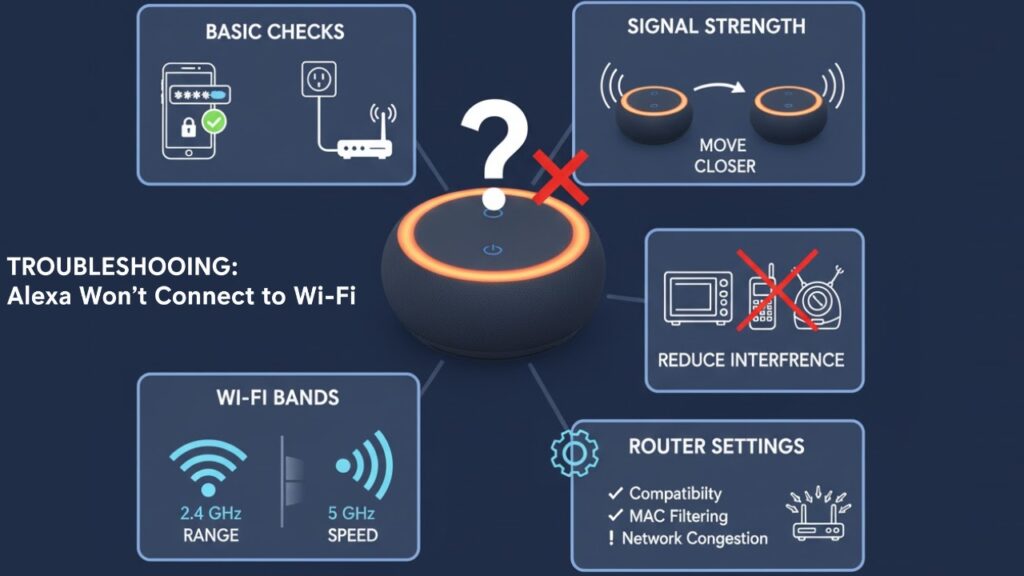
4.1. Basic Checks and Quick Fixes
- Verify Credentials: Double-check that you entered the Wi-Fi password correctly. Passwords are case-sensitive.
- Check the Internet: Ensure your home Wi-Fi is working by testing it with another device (like your phone or laptop). If other devices can’t connect, the issue is with your modem or router, not Alexa.
- Power Cycle Everything (The Classic Restart):
- Restart Your Router/Modem: Unplug your Wi-Fi router and modem for at least 30 seconds, then plug them back in and wait a few minutes for the network to fully reboot.
- Restart Your Echo Device: Unplug your Alexa device from the power outlet for 30 seconds, then plug it back in. This simple restart can often clear temporary software glitches.
4.2. Location and Signal Strength
- Move Closer to the Router: If your Alexa device is too far from your router, the signal may be too weak. Try moving your Echo within 10-15 feet of the router temporarily to test the connection.
- Reduce Interference: Electronic devices like cordless phones, microwaves, and baby monitors can interfere with your Wi-Fi signal. Move your Echo away from these sources.
- Switch Wi-Fi Bands (2.4 GHz vs. 5 GHz): Most modern routers are dual-band, offering both 2.4 GHz and 5 GHz networks.
- 2.4 GHz offers a wider range and better penetration through walls.
- 5 GHz offers faster speeds but a shorter range.
- If you’re far from the router, make sure your Alexa is trying to connect to the 2.4 GHz band. You may need to access your router settings to ensure both bands have separate, recognizable names (e.g., “MyHomeWifi-2.4GHz” and “MyHomeWifi-5GHz”).
4.3. Router Settings and Advanced Issues
- Check Router Compatibility: The Amazon Echo primarily uses the 802.11a/b/g/n Wi-Fi standards. Extremely old or proprietary routers might not be compatible.
- Network Congestion: If you have dozens of smart home devices, your router may be reaching its limit on simultaneous connections. Try temporarily disconnecting a few other devices to see if your Alexa can connect.
- Mac Address Filtering: If your router has a security feature called MAC address filtering enabled, you must manually add your Alexa device’s MAC address to the router’s approved list. The MAC address can usually be found in your Echo device’s settings within the Alexa app.
5. Factory Reset: The Last Resort
If all troubleshooting fails, a factory reset can clear all stored Wi-Fi networks, smart home connections, and personal settings, returning the device to its “fresh out of the box” state, forcing a brand new setup.
- Echo Dot (3rd/4th/5th Gen): Press and hold the Action Button for about 25 seconds. The light ring will turn orange, then blue, then back to orange. Alexa will announce that the device is ready for setup.
- Echo (2nd/3rd Gen): Press and hold the Microphone Off and Volume Down buttons simultaneously for about 20 seconds. The light ring will turn orange, and Alexa will prompt you to complete the setup.
Once the factory reset is complete, simply repeat the First-Time Setup steps outlined in Section 1.
Conclusion
Connecting your Amazon Alexa device to Wi-Fi is the gateway to unlocking the full potential of your smart home. Whether you’re performing an initial setup, migrating to a new Wi-Fi network, or troubleshooting a frustrating connection error, the Alexa app and the dedicated Action Button are your best tools.
By following these step-by-step guides—from verifying your password to adjusting router bands—you can quickly and efficiently get your Echo device back online. A stable connection ensures seamless voice commands, music streaming, and smart device control, keeping your smart home running smoothly.
Remember that a simple restart of your device and router is often the quickest fix before diving into more complex troubleshooting or a full factory reset. Now that your Alexa is connected, start exploring all the things you can ask!
See Also: Ultimate 3Com 3C905C-TXM Fix: Boost Network Connectivity Now