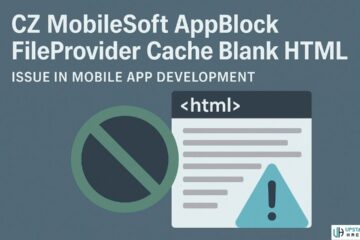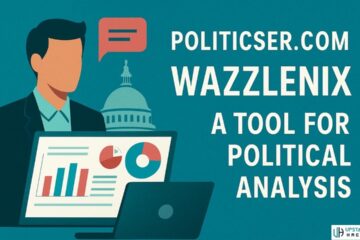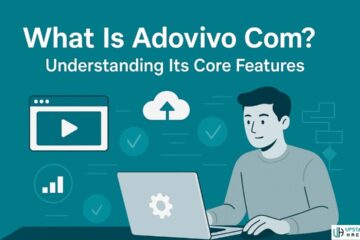Why Is My Laptop So Slow
Dealing with a slow laptop can be incredibly frustrating, hampering your productivity and causing unnecessary delays.
But fear not! In this comprehensive guide, we will explore the common causes of why is my laptop so slow.
Fix It Now! and provide you with practical solutions to fix it and restore your laptop’s speed and performance.
Too Many Startup Programs Running
One common culprit behind a slow laptop is having too many programs running at startup. These programs consume valuable system resources, leading to sluggish performance. Let’s tackle this issue with the following steps:
- Identify startup programs: Use the Task Manager or System Configuration utility (Windows) to identify the programs that launch at startup.
- Disable unnecessary startup programs: Disable programs that you don’t need to launch automatically at startup. This will free up system resources and improve boot time.
Table 1: Example of Startup Programs
| Program | Description |
|---|---|
| Skype | Instant messaging and video chat service |
| Spotify | Music streaming platform |
| Dropbox | Cloud storage service |
| Adobe Creative Cloud | Suite of creative software applications |
Your Hard Drive Is Full or Failing
A full or failing hard drive can significantly impact your laptop’s performance. Let’s address this issue using the following steps:
- Check disk usage: Use the built-in disk usage analyzer or third-party software to determine the storage capacity and usage of your hard drive.
- Free up disk space: Delete unnecessary files, such as old downloads, temporary files, and redundant documents. Consider moving large files to an external storage or utilizing cloud services.
- Monitor hard drive health: Use diagnostic tools to check the health of your hard drive and detect any signs of failure. Replace the hard drive if necessary.
Table 2: Example of Disk Usage
| Drive | Total Capacity | Used Space | Free Space | Usage Percentage |
|---|---|---|---|---|
| C: (SSD) | 256 GB | 200 GB | 56 GB | 78% |
| D: (HDD) | 1 TB | 700 GB | 300 GB | 70% |
How to Fix a Slow Laptop

Now that we’ve identified some common causes of a slow laptop, let’s dive into solutions that can help you speed up your device:
| Step | Solution | Description |
|---|---|---|
| 1 | Upgrade your RAM | Adding more RAM provides your laptop with additional resources to handle multiple tasks efficiently. Consider upgrading your RAM if your laptop struggles with multitasking or running memory-intensive applications. |
| 2 | Replace outdated hardware | Upgrading key components such as the processor, graphics card, or hard drive can significantly improve your laptop’s performance, especially if you’re using outdated hardware. |
| 3 | Manage startup programs | Disable unnecessary startup programs to reduce the strain on your system resources and allow for a faster startup. This can be done through the Task Manager or the System Configuration utility in Windows. |
| 4 | Run a malware scan | Use reputable antivirus software to scan your system for malware or viruses. Removing malicious software can help restore your laptop’s speed and stability. |
| 5 | Defragment your hard drive | Regularly defragmenting your hard drive rearranges fragmented files, optimizing their placement and improving read and write speeds. This can be done using built-in disk defragmentation tools or third-party software. |
| 6 | Clean up your hard drive | Remove unnecessary files such as temporary files, old downloads, and cached data to free up storage space. Disk cleanup tools provided by your operating system can help with this task. |
| 7 | Update your software | Keeping your operating system and software up to date is crucial for optimal laptop performance. Software updates often include bug fixes, security patches, and performance enhancements. |
| 8 | Limit browser extensions | Disable or remove unnecessary browser extensions that may consume system resources and impact overall performance, particularly during web browsing. |
By following these steps and implementing the appropriate solutions, you can significantly improve your laptop’s performance.
Remember to prioritize regular maintenance tasks and keep your software up to date to prevent future slowdowns. With a little effort, you can enjoy a faster and more enjoyable computing experience.
Common Causes of a Slow Laptop
When trying to identify the reasons for a slow laptop, it’s essential to consider a few common culprits. Here are some potential causes of a sluggish laptop:
- Insufficient RAM: Insufficient random access memory (RAM) can significantly impact your laptop’s performance. RAM is responsible for temporarily storing data that your laptop needs to access quickly. When your laptop doesn’t have enough RAM, it may struggle to keep up with your demands, leading to slow performance.
- Outdated hardware: As technology advances, older hardware may struggle to keep pace with modern software requirements. Outdated processors, graphics cards, and hard drives can significantly impact your laptop’s speed. Upgrading these components can make a noticeable difference in performance.
- Too many startup programs: If your laptop takes an eternity to boot up, it could be due to an excessive number of programs running in the background when you start your device. These programs consume valuable system resources, slowing down your laptop’s startup time.
- Malware or viruses: Malicious software can infect your laptop, leading to slow performance. Viruses and malware can consume system resources, cause frequent crashes, and compromise your data. Running regular malware scans and keeping your antivirus software up to date is crucial to prevent these issues.
- Fragmented hard drive: Over time, files on your laptop’s hard drive can become fragmented, meaning they are stored in multiple locations. This fragmentation can lead to slower read and write speeds, resulting in reduced performance. Performing regular disk defragmentation can help optimize your hard drive’s performance.
You Have Too Many Browser Tabs Open
Keeping numerous browser tabs open can overload your laptop’s memory and slow it down. Let’s manage this issue effectively:
- Close unnecessary tabs: Close tabs that you no longer need. Each open tab consumes memory and processing power, so keeping only essential tabs open will free up resources.
- Use tab management extensions: Install browser extensions that help manage your tabs more efficiently. These extensions can suspend inactive tabs, reducing memory usage while keeping them readily accessible.
Table 3: Example of Open Browser Tabs
| Browser | Number of Tabs |
|---|---|
| Google Chrome | 20 |
| Mozilla Firefox | 15 |
| Microsoft Edge | 10 |
Your Laptop Needs a Tune-Up
Regular maintenance can significantly improve your laptop’s performance. Let’s perform a tune-up with the following steps:
- Clean up temporary files: Use disk cleanup tools to remove temporary files, system cache, and other unnecessary data that accumulate over time.
- Update software: Keep your operating system and software up to date with the latest patches and updates. These updates often include bug fixes and performance improvements.
- Optimize power settings: Adjust your laptop’s power settings to balance performance and battery life. Choose a power plan that suits your needs or customize the settings accordingly.
Table 4: Example of Software Updates
| Software | Available Updates | Last Update |
|---|---|---|
| Windows 10 | Yes | 2 days ago |
| Microsoft Office | Yes | 1 week ago |
| Adobe Photoshop | Yes | 3 days ago |
It’s Time for an Upgrade
If all else fails, it may be time to consider upgrading your laptop’s hardware. Here are some potential upgrades to boost performance:
- Upgrade RAM: Increasing your RAM capacity can enhance multitasking and overall system performance.
- Replace hard drive with an SSD: Swapping out your traditional hard drive with a solid-state drive (SSD) can significantly improve data access speed and overall responsiveness.
- Upgrade CPU or graphics card: Upgrading your processor or graphics card can provide a substantial performance boost, especially for demanding tasks such as gaming or multimedia editing.
Conclusion
A slow laptop doesn’t have to be a permanent issue. By addressing common causes such as excessive startup programs, full or failing hard drives, browser tab overload, performing regular maintenance, and considering hardware upgrades, you can revive your laptop’s speed and performance.
Implement these steps according to your specific needs, and enjoy a faster and more efficient computing experience.
See Also: How to Lock Down Your Files: Password Protecting Folders