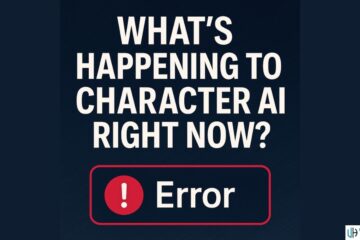Amazon Prime Video is a video streaming service offered by Amazon, where you can watch a variety of movies, TV shows, and more original content. Sometimes, you will need to download and transfer captivating videos from Amazon Prime to your smartphones, tablets, or other gadgets, whether due to seeking entertainment, sharing memorable experiences with family and friends, or fueling your creative pursuits.
However, the obstacles presented by the official app often render this process tedious and inconvenient. Given the trouble, this article is here to show you how to copy Amazon Prime downloaded videos using a workable Amazon Video downloader, to effortlessly bypass any restrictions that might impede your viewing pleasure. After that, you can freely transfer the downloads to anywhere you like, not just phones and USBs.
Can I Copy Amazon Prime Downloaded Video Directly?
Unfortunately, you can’t copy Amazon Prime downloaded video directly as you wish. To prevent unauthorized copying or distribution, Amazon will typically apply Digital Rights Management (DRM) protections to downloaded videos. This means you cannot simply copy a downloaded video file and then transfer it to another device or share it with others.
Even with a Prime membership subscription or renting/purchasing the videos individually, there are still many limitations, for example:
- Not every video is downloadable.
- You can exclusively view your downloaded content via the Prime Video application.
- Downloaded Prime videos remain accessible for 30 days, expiring 48 hours after playback initiation.
- A maximum of 15-25 videos can be downloaded per Amazon account.
- Upon subscription cancellation or expiration, downloaded Amazon Prime videos will be removed.
Part 1. Download Amazon Prime Videos on PC/Mac
So, you may have a question: how to download Amazon Prime Video without restrictions? This is where MovPilot Amazon Prime Video Downloader comes in. It is a tool designed to download Amazon Prime videos for free and save them locally so that you can watch them freely without any restrictions. It bypasses Amazon Prime Video’s Digital Rights Management (DRM) protection with a few simple actions and allows you to watch them anywhere without an internet connection.
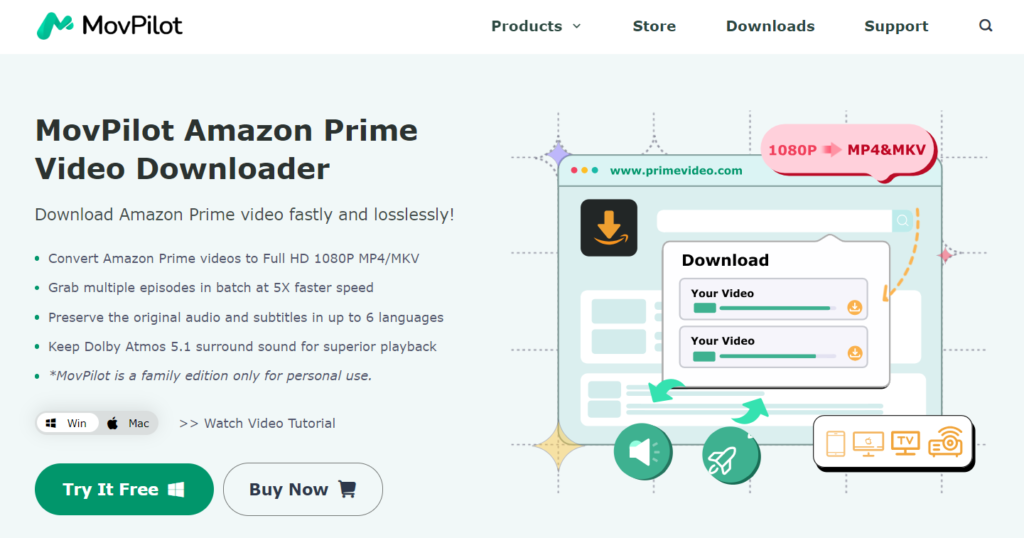
Key Features of MovPilot Amazon Prime Video Downloader:
- High-Definition Download Experience: It supports downloading your favorite Amazon Prime movies and TV shows in stunning Full HD MP4/MKV format, so you can enjoy an immersive viewing experience with exceptional visual clarity and detail.
- Cross-platform Compatibility: With seamless compatibility across both Windows and macOS operating systems, you can easily access and playback your favorite Amazon Prime content on a variety of devices, including computers, laptops, smartphones, and tablets.
- Multi-language Subtitles and Audio Track Selection: The ability to select from a diverse range of subtitles and audio languages allows users to customize their viewing experience according to their preferences.
- Five Times Faster Download: Leveraging advanced hardware acceleration technology, you can achieve download speeds up to 5X faster than conventional methods. This reduces waiting times, allowing you to enjoy your favorite Amazon Prime content more quickly and seamlessly.
Despite its powerful features, it is very simple to use. I will now demonstrate.
Step 1. Open MovPilot Amazon Prime Video Downloader, log in to your Prime Video account in the login screen, then search and find the video you want to download. Remember, you must subscribe to Amazon Prime Video to download videos.
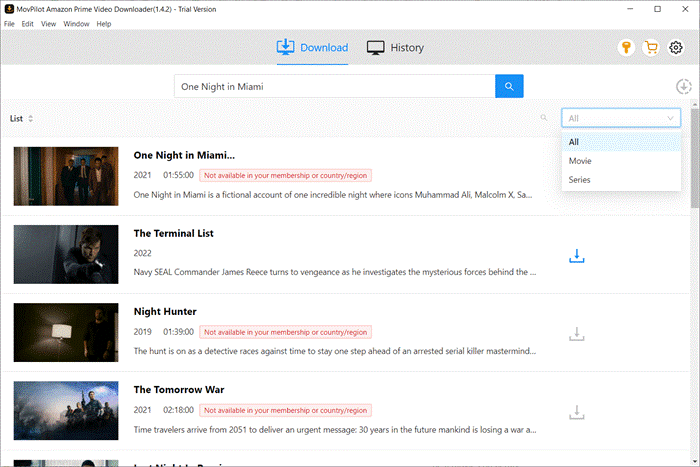
Step 2. Click the download icon on the right. Adjust the download settings, and then save Amazon Prime videos to your computer. If you want to download a single video, just click the download icon. But if you want to download a TV series with multiple episodes, you need to go to the details screen and select one or more videos you want to download, then click download.
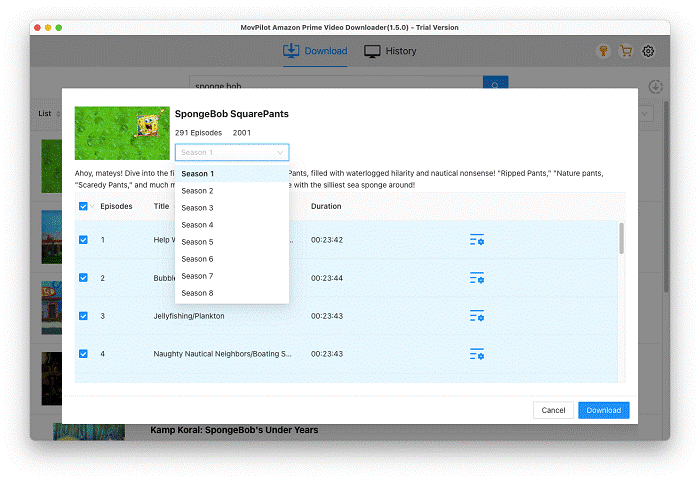
Step 3. Go to the “History” screen and click on the folder icon to view your downloaded Prime videos.
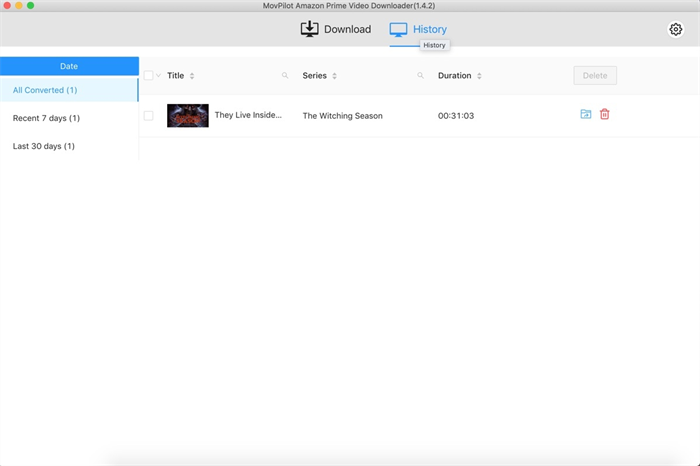
Part 2. Copy Amazon Prime Downloads to Other Devices
After downloading Amazon Prime videos to your computer, just connect your phone, USB storage devices, and other devices to your computer, then you can freely copy the videos to these devices.
Copy from Windows PC
If you are using a Windows PC, you can follow these steps to copy Amazon Prime downloaded videos to your device.
- Connect your phone or USB storage device to your PC via a USB port.
- In Windows Explorer, locate and select your Amazon Prime videos. Right-click on them, and select Copy. Go to the directory of your Phone or USB storage device and right-click Select Paste in the context menu.
Note: for Android devices, in the notification that will pop up on your Android phone, select File Transfer (MTP).
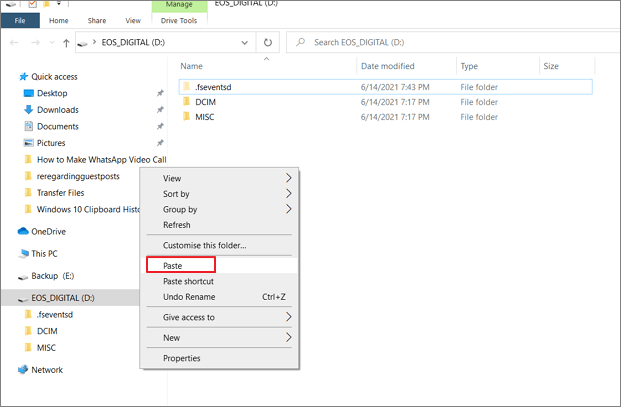
Copy from MacBook/iMac
If you are using a Mac, please use the following these steps.
- Connect your phone or USB storage device using the USB cable.
- You can drag and drop files directly onto the icon of the USB storage device, or open the USB storage device in Finder, then copy and paste the files into the USB storage device window.
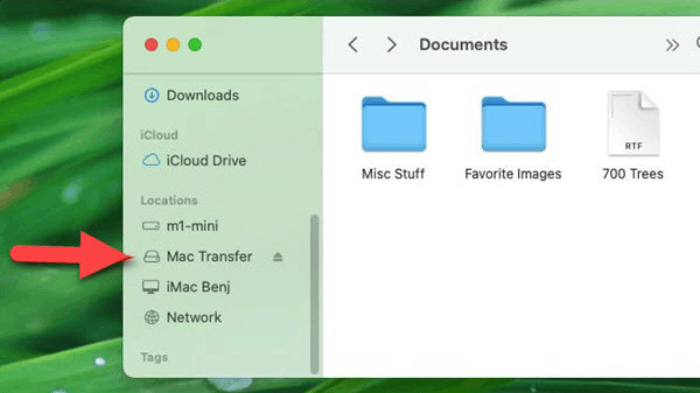
The methods above also apply to SD cards, external hard drives, etc. Once the copy is done, you can enjoy your favorite Amazon Prime videos anytime and anywhere without any restrictions!
Final Words
If you’re seeking a solution for transferring your Amazon Prime downloaded videos to other devices, look no further than MovPilot Amazon Prime Video Downloader.
This user-friendly software not only facilitates the downloading of Amazon Prime movies and TV shows but also ensures HD quality, diverse subtitle and audio language options, hardware acceleration, and a plethora of other robust features tailored to fulfill your requirements!