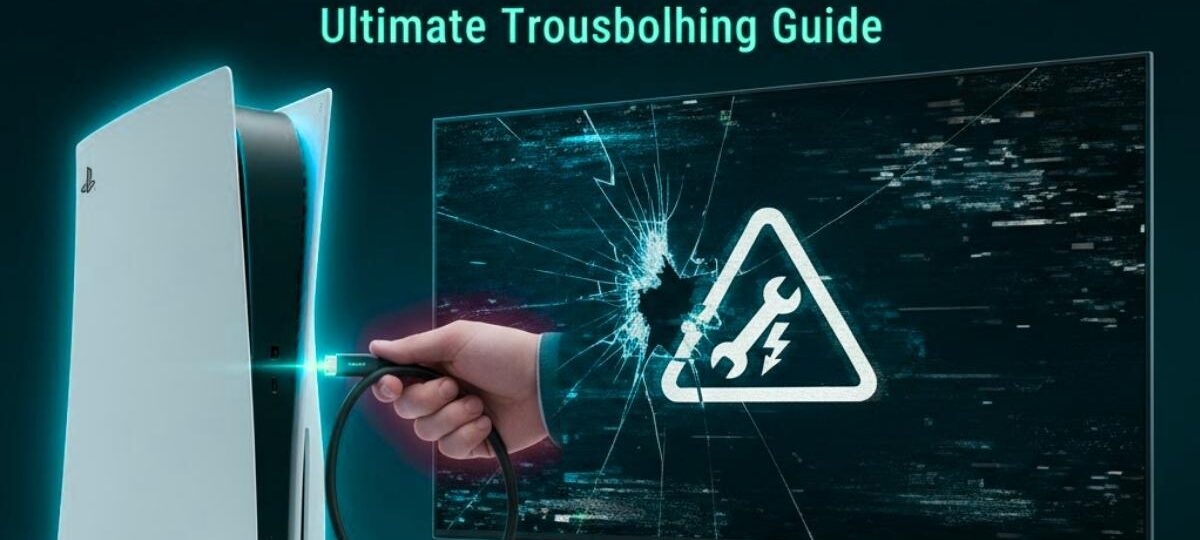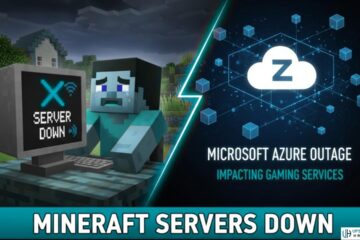Frustrating black screens, flickering, or loss of signal when you power up your PlayStation 5 often points to an HDMI handshake issue. This “handshake” is essentially a digital conversation between your PS5 and your TV to agree on things like resolution, refresh rate, and copy protection. When this conversation breaks down, your picture goes out.
Fortunately, most handshake problems can be solved with a few simple troubleshooting steps. Here is a detailed, easy-to-follow guide to help you get back to gaming!
What Causes the HDMI Handshake Problem?
Before diving into the fixes, it helps to understand the common culprits:
- Cable Problems: A faulty, old, or low-quality HDMI cable can interrupt the data flow, especially at high bandwidths (4K@120Hz). The official PS5 HDMI 2.1 cable is the best one to use.
- Settings Mismatch: Your PS5’s video output settings (like HDR or 4K Video Transfer Rate) might be set too high for your TV or monitor to handle reliably.
- HDCP Conflict: High-Bandwidth Digital Content Protection (HDCP) is a copy-protection protocol required for streaming services and Blu-rays. Conflicts with this setting are a major cause of handshake failures.
- HDMI Link (CEC) Interference: Features like HDMI Device Link (also known as HDMI-CEC) allow your PS5 to turn your TV on/off, but this can sometimes interfere with the connection stability.
- Hardware Issues: In rare cases, the HDMI port on the PS5 or the TV might be physically damaged.
Step-by-Step Fixes for PS5 HDMI Handshake Issues
Start with the basics and work your way through the list—these are the most common solutions.
- 1. The Classic Power Cycle (Console & TV Reset)
- 2. Check and Swap Your HDMI Cable
- 3. Change the HDMI Port on Your TV
- Advanced PS5 Console Settings Fixes
- Final Troubleshooting & Repair Options
1. The Classic Power Cycle (Console & TV Reset)
This is the most frequent fix for minor digital glitches.
- Fully Power Down your PS5 (do not use Rest Mode).
- Unplug the power cord from the back of the PS5 and your TV.
- Wait at least 60 seconds (or even a few minutes) to fully discharge any residual power.
- Optional but Recommended: Press and hold the power button on the PS5 for about 10 seconds while it’s unplugged—this helps drain any remaining power.
- Plug Everything Back In and power up your devices.
2. Check and Swap Your HDMI Cable
Even the slightest flaw in a cable can cause issues with high-resolution signals.
- Ensure a Secure Connection: Make sure the HDMI cable is firmly seated in both the PS5 port and the TV port.
- Use the Official Cable: If possible, use the high-speed HDMI 2.1 cable that came with your PS5.
- Try a New Cable: If the problem persists, try swapping the cable with another high-quality, short HDMI 2.1 cable that you know works.
3. Change the HDMI Port on Your TV
Different HDMI ports on your TV may have varying levels of compatibility or features.
- If your TV has multiple ports, try connecting the PS5 to a different HDMI port. Be sure to check your TV’s manual to ensure the new port supports the features you want (like 4K and HDR).
Advanced PS5 Console Settings Fixes
If the basic steps don’t work, you’ll need to adjust settings within the PS5 system itself.
4. Adjust the 4K Video Transfer Rate
This setting tells the PS5 to reduce the amount of video data it sends, which can solve flickering and black screens on some TVs.
- Go to Settings (gear icon on the top right).
- Select Screen and Video.
- Go to Video Output.
- Select 4K Video Transfer Rate.
- Change the setting from Automatic to -1 or -2. Test the console. If the issue is fixed, leave it on this setting.
5. Disable HDCP (High-Bandwidth Digital Content Protection)
HDCP is required for most streaming and media apps, but turning it off can solve stubborn handshake issues, especially if you only use your PS5 for gaming.
- Go to Settings $\rightarrow$ System.
- Select HDMI.
- Toggle Enable HDCP to off.
- Note: Disabling this will prevent you from watching streaming services like Netflix and Disney+ or playing Blu-ray discs. You may need to turn it back on temporarily to use these apps.
6. Turn Off HDMI Device Link (CEC)
HDMI-CEC can sometimes cause the PS5 and TV to negotiate a connection constantly.
- Go to Settings $\rightarrow$ System.
- Select HDMI.
- Toggle Enable HDMI Device Link to off.
Final Troubleshooting & Repair Options
7. Boot Into Safe Mode to Change Resolution
If your screen is completely black, you can force the PS5 to start at a lower resolution.
- Turn off your PS5 completely (no Rest Mode).
- Press and hold the power button, releasing it only after you hear the second beep (about 7 seconds). This boots the console into Safe Mode.
- Connect your controller via a USB cable and press the PS button.
- Select Option 9. Change Video Output $\rightarrow$ Change Resolution. Your console will restart and display at a lower resolution, which you can then change back to a preferred resolution in the main PS5 settings.
8. Check for Physical Damage
If none of the software or cable fixes work, the issue may be hardware-related.
- Visually Inspect the Port: Shine a light into the PS5’s HDMI port. Look for any bent pins or visible damage. Bent pins or a loose port often require a professional repair.
- Test on Another Display: Connect your PS5 to a completely different TV or monitor. If the issue is gone, the problem lies with your original display; if the issue remains, the problem is most likely with your PS5.
By following these steps, you should be able to identify and fix the cause of your PS5’s HDMI handshake issues and enjoy uninterrupted gaming.
See Also: Connectivity Issues HSSGamepad Fix Guide for Gamers