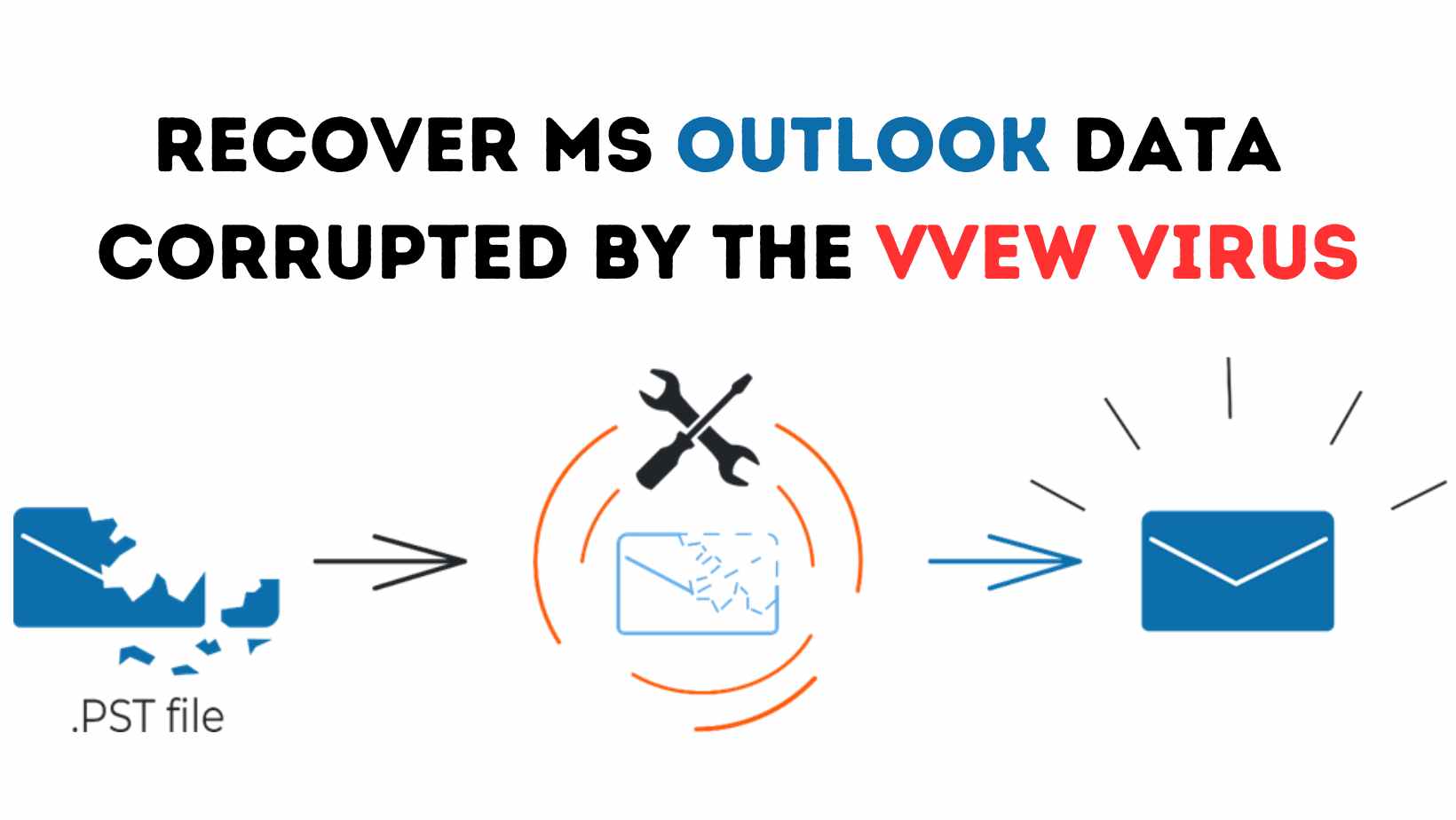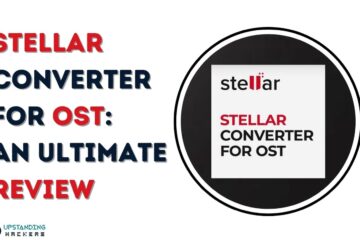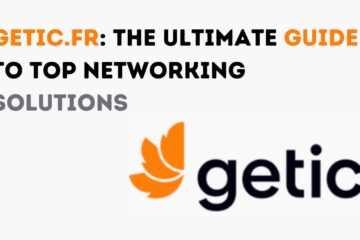Recover MS Outlook Data Corrupted With the Vvew Virus
Imagine someone losing all their important emails and contacts in Microsoft Outlook due to a malicious virus. That’s exactly what happened to them when their PST files were infected with the notorious “vvew” virus. To make matters worse, the hacker demanded a hefty ransom of 600 USD for their safe return. It was a nightmare scenario, but their savior came in the form of the Recovery Toolbox for Outlook. In this article, we’ll share their experience of how this tool helped them recover MS Outlook data, even when it seemed completely lost and inaccessible.
Understanding the Vvew Virus: A Ransomware Threat
The “vvew” virus is a particularly nasty type of ransomware that specifically targets computer systems. Its modus operandi involves encrypting files and demanding a ransom for their release. This not only results in data loss but can also lead to significant financial losses. When their PST files fell victim to Vvew, they found all their important files encrypted, and they now had a “.vvew” extension. Additionally, the virus left behind a ransom note contained in files named “_readme.txt.”
The “vvew” virus spreads through various channels, including email attachments, program Trojans, and malicious web pages. It uses a range of encryption algorithms to infect, delete, and encrypt Outlook PST files, ultimately rendering them inaccessible.
Recovery Toolbox for Outlook: Overcoming Vvew Virus Encryption
Recovering data from a ransomware attack is no small feat, but with the help of the Recovery Toolbox for Outlook, they were able to regain access to a staggering 99% of their emails and contacts from the compromised file. This tool employs powerful analytical algorithms designed to restore your data, even when it’s encrypted and seemingly lost. Whether it’s emails, contacts, or attachments, the Recovery Toolbox for Outlook can handle them all. The tool offers both offline and online file recovery methods, ensuring that your data can be retrieved, no matter where it’s stored.
The unique feature of this tool is its ability to read and analyze the entire file, without relying on service headers, tables, or links. This means that it can restore your data even if it’s deeply encrypted, like in the case of Vvew.
Fixing Issues with Recovery Toolbox for Outlook
Using the Recovery Toolbox for Outlook was a breeze. It allowed them to repair PST files of different versions, including ANSI (Outlook 97–2003), Unicode (Outlook 2007 and higher), and even password-protected files. The Online Outlook Recovery Tool made it incredibly easy to recover corrupt Outlook .PST data files online, and it worked seamlessly on any device. Here’s how they did it:
- They started by finding their Outlook Data Files in Outlook.
- They selected “File,” then “Account Settings,” and clicked “Account Settings.”
- In the “Data Files” tab, they found a list of all Outlook Data Files (.PST) and Offline Data Files (.OST) associated with their accounts.
With these simple steps, they were able to get back on track with their Outlook data.
Method 1: How I Recover My Infected .PST Offline With Recovery Toolbox for Outlook
Step 1: Identify the infected Outlook data file location
To recover an infected Outlook data file, first Exit Microsoft Outlook and go to one of these locations:
- For Outlook 365: C:\Users\Username\AppData \Local\Microsoft\Outlook
- For Outlook 2019: C:\Documents and Settings\user\Local Settings\Application Data\Microsoft\Outlook
- For Outlook 2016: C:\Documents and Settings\user\Local Settings\Application Data\Microsoft\Outlook
- For Outlook 2013: C:\Documents and Settings\user\Local Settings\Application Data\Microsoft\Outlook
- For Outlook 2010: C:\Documents and Settings\user\Local Settings\Application Data\Microsoft\Outlook
- For Outlook 2007: C:\Documents and Settings\user\Local Settings\Application Data\Microsoft\Outlook
- For Outlook 2003: C:\Users\username\Documents\Outlook Files\
- For Outlook XP: C:\Documents and Settings\Username\Local Settings\Application Data\Microsoft\Outlook
- For Outlook 2000: C:\Documents and Settings\Username\Local Settings\Application Data\Microsoft\Outlook
Step 2: Download, install, and Run the program.
Step 3: Select the corrupt file and click Next.
Step 4: Choose Recovery Mode and Click Next.
Step 5: Confirm Yes to start the recovery process.
Step 6: Inspect the data preview and click Next to save the recovered file to a new location.
Step 7: Enter the location to save the .pst file and click Next.
Step 8: Save recovered data as the new .pst file
Step 9: After checking the successful recovery results, click Finish to exit the Recovery Toolbox for the Outlook tool.
The encrypted file should then be replaced with a recovered one, or the recovered.pst file should be added to Outlook’s list of data files. The following steps apply to Outlook versions 2021, 2019, 2016, and 2013:
- Choose the menu item File | Info.
- Next, click the button Account Settings.
- Finally, choose Account Settings in the pop-up menu.
- Choose the Data Files tab and click Remove.
- Click Open File Location and select the recovered file. Click Set as Default.
Done! The problem of an infected .PST file has been solved.
Method 2: How I Recovered My PST File Online With the Recovery Toolbox for Outlook
Utilizing the online Outlook Recovery Tool, the user found it a straightforward process to recover their virus-infected database from the comfort of their own device. They encountered no issues when it came to fixing encrypted PST files or recovering OST files, regardless of the version.
Here’s the procedure the user followed to change the file extension from “.vvew” to “.PST” using this service:
- They initiated the process by clicking on “Select file” and chose an Outlook data file with either the “.pst” or “.ost” extension.
- The user then proceeded by entering their email address as required.
- After providing their email address, they advanced by clicking the “Continue” button.
- With patience, they awaited the recovery of the corrupted “.pst/.ost” file.
- Upon the completion of the recovery process, they were able to download the newly restored Microsoft Outlook “.pst” file.
The data recovered from the previously corrupt Microsoft Outlook file was stored as a fresh file with the “.PST” extension. This change enabled access to their PST files within Microsoft Outlook Personal Folders from any device with a web browser. This successful recovery left the user feeling content and relieved.
Advantages of the Recovery Toolbox
Advantages of the Recovery Toolbox for Outlook include:
- You can fix any PST files of different versions of Microsoft Outlook: ANSI (Outlook 97-2003), Unicode (2007 and above)
- You can fix PST files of any size (successfully tested on files with size 180Gb+)
- You can fix password-protected files
- You can fix encrypted PST files
- You can fix the error online on any device at Outlook Recovery Tool
- You can recover OST files of any versions
By employing the online Outlook Recovery Tool, the user easily restore the corrupt PST files as well as other PST files of different versions and important Outlook data online on their computer They highly recommend trying out the Recovery Toolbox for Outlook to safeguard your work from potential disruptions caused by viruses. Don’t hesitate to take action and give it a go!
Highly acclaimed by users Recovery Toolbox for Outlook utilizes the most advanced PST file-analysis methods aimed at opening Outlook data files with different degrees of damage inflicted by all types of accidents like virus attacks, network errors, hardware problems, software bugs, RAID or HDD failure, and others.
Recovery Toolbox for Outlook is a versatile tool that can effectively recover various types of objects from damaged Exchange Server (OST) and Outlook (PST) storage files. This includes email messages with attachments, contacts, notes, tasks, and more. With just a few straightforward steps, users can swiftly regain access to essential work files sent through the MS Outlook email client. This tool simplifies the recovery process and ensures that critical data is readily accessible.
Bottom Line: Recover MS Outlook Data
Recovery Toolbox, a software development, ISV vendor, and distribution company based in Varna, Bulgaria, specializes in creating and introducing practical tools like Recovery Toolbox for Outlook, designed for .OST/.PST recovery and repair. Over the past 20 years, with a focus on helping users recover MS Outlook data, they have earned the endorsement of over 100,000 satisfied customers, serving both end-users and enterprises.
Recovery Toolbox is well-known for its cutting-edge online data recovery and repair technology, as well as offline data recovery software, which can effectively recover MS Outlook data and repair a wide range of corrupted and damaged files. As a proud member of the International Society of Data Engineers (ISDEF), the company continues to innovate and deliver value-adding data recovery software products, solidifying its reputation as one of the most trusted data care companies worldwide.
See Also: Internet Faxing Made Simple: A Beginner’s Guide to FoIP