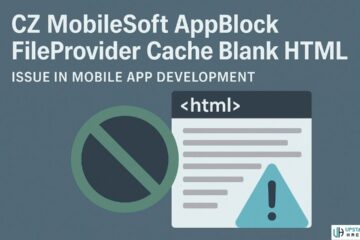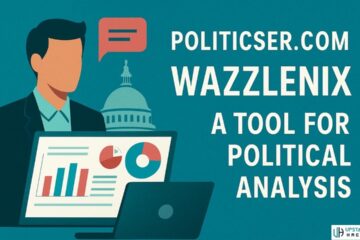Virtual Private Network (VPN) is a popular tool that enables users to access the internet securely and anonymously. VPNs have become increasingly popular due to their ability to provide internet security by encrypting data and protecting users from online threats such as hackers, malware, and spyware. However, just like any other technology, VPNs may experience issues that could cause problems for users. In this article, we will discuss common VPN issues and how to troubleshoot them.
1. Connection Issues
The most common issue with VPNs is a connection failure. A VPN connection issue may arise due to several reasons, including a weak internet connection, server issues, or incorrect login credentials. Here are some steps to troubleshoot connection issues:
- Check your internet connection: The first step in troubleshooting a connection issue is to ensure that your internet connection is stable. Check your modem or router to confirm if the internet is working correctly. If your internet connection is weak, consider moving closer to your router or modem or using a wired connection.
- Check your VPN credentials: Verify that you are entering the correct login credentials. Most VPNs require a username and password, and an incorrect login may lead to a connection failure.
- Check the VPN server: If you are having trouble connecting to a VPN server, try selecting a different server location. Sometimes, a particular VPN server may be down or experiencing issues. Switching to another server could solve the problem.
2. Slow Connection Speed
Another issue that VPN users face is slow connection speeds. VPNs may slow down your internet connection due to the encryption and decryption of data. This issue may arise due to several reasons, including server congestion, network overload, or slow internet speed. Here are some troubleshooting steps:
- Try switching to a different server location: Sometimes, a VPN server may be congested, leading to slow connection speeds. Switching to a different server location could improve your connection speed.
- Check your internet speed: Run an internet speed test to determine your internet speed. Slow internet speed could be the cause of slow VPN connection speed.
- Check for software updates: Make sure that your VPN software is up-to-date. VPN providers regularly release updates that may improve connection speed.
3. VPN Not Connecting on Mobile Devices
VPN connection issues on mobile devices are not uncommon. The most common reason why a VPN may not connect on a mobile device is a weak internet connection or an outdated VPN app. Here are some troubleshooting steps:
- Check your internet connection: Ensure that your mobile device is connected to a stable internet connection. If your mobile device is using a cellular network, ensure that your data plan has not run out.
- Update your VPN app: Outdated VPN apps may not work correctly. Make sure that your VPN app is up-to-date by checking for app updates on your device’s app store.
- Reset your device’s network settings: Sometimes, resetting your mobile device’s network settings may help resolve VPN connection issues. To reset network settings on an iPhone, navigate to Settings > General > Reset > Reset Network Settings. On Android, navigate to Settings > System > Reset options > Reset Wi-Fi, mobile & Bluetooth.
4. IP Address Leaks
IP address leaks may occur when a VPN fails to mask your IP address, exposing your online activities to hackers, government agencies, or your internet service provider. Here are some troubleshooting steps:
- Check your VPN settings: Ensure that your VPN settings are correctly configured to hide your IP address. Most VPN providers offer an option to prevent IP leaks.
- Use a VPN leak testing tool: You can use online tools such as IPLeak.net or DNSleaktest.com to check if your VPN is leaking your IP address.
- Disable WebRTC: WebRTC is a communication protocol that enables browsers to share data in real time. However, Web
RTC may leak your IP address, even when using a VPN. To disable WebRTC, follow these steps:
For Chrome:
- Open Chrome and type “chrome://flags” in the address bar.
- Scroll down to “WebRTC Stun Origin Header” and select “Disabled” from the drop-down menu.
- Restart your browser for the changes to take effect.
For Firefox:
- Open Firefox and type “about:config” in the address bar.
- Search for “media.peerconnection.enabled” and set it to “false.”
- Restart your browser for the changes to take effect.
5. VPN Blocked by Firewall
Firewalls may block VPN connections, especially in corporate or school networks. Here are some troubleshooting steps:
- Disable the firewall temporarily: Temporarily disabling the firewall may allow you to connect to the VPN. However, remember to enable the firewall once you have connected to the VPN.
- Check for port restrictions: Some firewalls may block specific ports used by VPNs. Check if your VPN provider has alternative ports that you can use to connect to their servers.
- Use a different VPN protocol: If your VPN provider supports multiple protocols, try switching to a different protocol. Some firewalls may block specific VPN protocols, but others may work correctly.
6. VPN Not Working with Streaming Services
Streaming services such as Netflix may block VPNs, preventing users from accessing geo-restricted content. Here are some troubleshooting steps:
- Switch to a different VPN server: If you are unable to access a streaming service, try switching to a different server location. Sometimes, certain VPN servers may be blocked by the streaming service.
- Use a dedicated IP address: Some VPN providers offer dedicated IP addresses that are less likely to be blocked by streaming services.
- Use a different streaming service: If all else fails, consider using a different streaming service that is not blocked by your VPN.
Troubleshooting Common VPN Issues with a VPN Checker
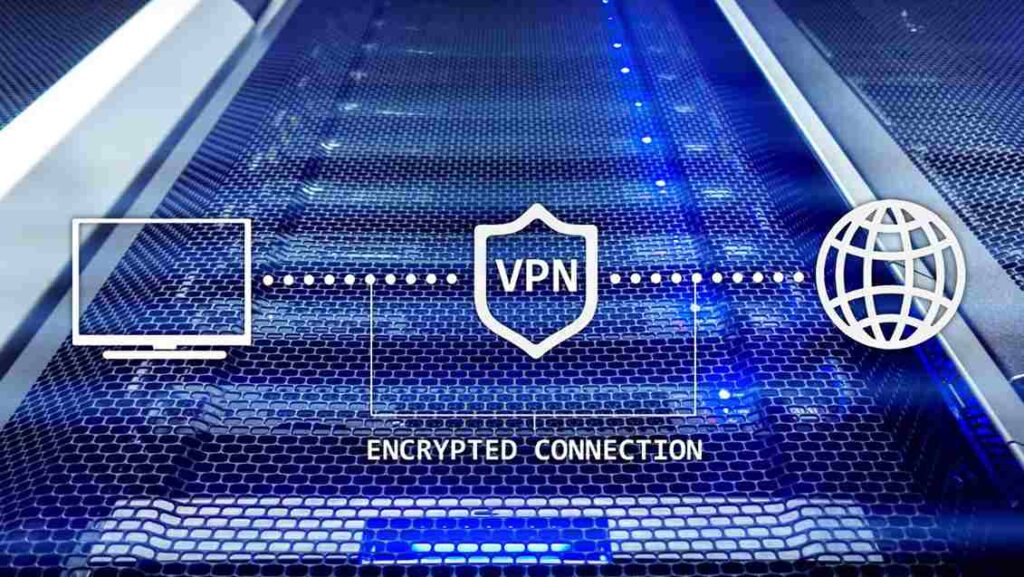
While the troubleshooting steps outlined in the previous sections can help resolve most common VPN issues, it can be time-consuming to go through each step to identify the root cause of the issue. This is where a VPN checker comes in handy. A VPN checker is a tool that can help you quickly identify if your VPN is working correctly and if there are any issues that need to be resolved.
Using a VPN checker involves running a test that checks various aspects of your VPN connection, such as your IP address, DNS leaks, and connection speed. The test results can then provide valuable insights into any issues that may be affecting your VPN’s performance. Some popular VPN checkers include DNS Leak Test, IPLeak.net, and ExpressVPN’s VPN Speed Test. Using a VPN checker can save you time and effort in troubleshooting VPN issues, and it can also provide peace of mind that your VPN is working correctly and protecting your online privacy.
Conclusion
In conclusion, VPNs are an essential tool for online security and privacy, but they may experience issues that could cause problems for users. Common VPN issues include connection failure, slow connection speeds, VPN not connecting on mobile devices, IP address leaks, VPN blocked by firewalls, and VPN not working with streaming services. However, with the troubleshooting steps outlined in this article, you can easily resolve most VPN issues and enjoy a secure and private online experience.
Read More: The Best FREE VPN: Top 6 VPN Providers