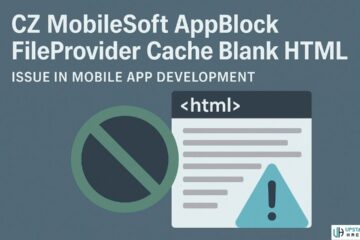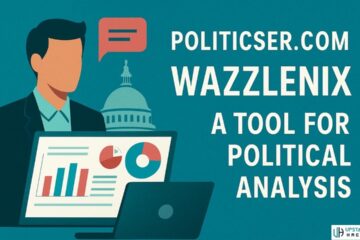As a Windows 10 user, you’re likely aware of how powerful your computer is. However, are you aware of the many keyboard shortcuts Windows 10 that can unlock even more productivity and efficiency?
Keyboard shortcuts are combinations of keys that allow you to perform tasks quickly and easily, without having to navigate through menus or use your mouse. By mastering these shortcuts, you can save time and be more productive, allowing you to focus on the tasks that matter.
In this blog post, we will explore more than keyboard shortcuts that you can use in Windows 10 to be more efficient.
Keyboard Shortcuts Windows 10: General Keys
First, let’s take a look at some general keyboard shortcuts that you can use in Windows 10:
| Key | Function |
|---|---|
| Win | Open or close the Start menu |
| Win + A | Open the Action Center |
| Win + D | Show or hide the desktop |
| Win + E | Open File Explorer |
| Win + I | Open Settings |
| Win + L | Lock your PC or switch accounts |
| Win + P | Project to a display |
| Win + R | Open the Run dialog box |
| Win + S | Open Search |
| Alt + Tab | Switch between open apps |
| Alt + F4 | Close the active item, or exit the active app |
| Ctrl + C | Copy |
| Ctrl + V | Paste |
| Ctrl + X | Cut |
| Ctrl + Z | Undo |
| Ctrl + Y | Redo |
| Ctrl + F | Find |
Keyboard Shortcuts Windows 10: Specific Keys
Now, let’s take a look at some specific keyboard shortcuts that you can use in different Windows 10 applications:
| Key | Function |
|---|---|
| Alt + F | Open the File menu in the current app |
| Alt + E | Open the Edit menu in the current app |
| F1 | Open Help in the current app |
| F2 | Rename the selected item |
| F3 | Search for a file or folder |
| F4 | Display the address bar list in File Explorer |
| F5 | Refresh the active window |
| F6 | Cycle through screen elements in a window or on the desktop |
| F10 | Activate the Menu bar in the active app |
| Ctrl + A | Select all items in a document or window |
| Ctrl + B | Bold selected text |
| Ctrl + E | Align text center |
| Ctrl + F5 | Refresh the active document |
| Ctrl + H | Replace |
| Ctrl + I | Italicize selected text |
| Ctrl + J | Justify selected text |
| Ctrl + K | Create a hyperlink |
| Ctrl + N | Create a new document or window |
| Ctrl + O | Open a document or file |
| Ctrl + P | |
| Ctrl + S | Save |
| Ctrl + U | Underline selected text |
| Ctrl + W | Close the active window or document |
| Ctrl + Y | Redo |
| Ctrl + Z | Undo |
| Ctrl + Esc | Open the Start menu |
| Ctrl + Shift + Esc | Open Task Manager |
| Ctrl + Shift + N | Create a new folder in File Explorer |
| Ctrl + Shift + T | Reopen the last closed tab in Microsoft Edge |
| Ctrl + Shift + S | Open the Save As dialog box |
| Ctrl + Shift + V | Paste without formatting |
| Win + G | Open Game bar |
Keyboard Shortcuts in Windows 10: Application-specific
In addition to the keyboard shortcuts mentioned above, there are also many other shortcuts that you can use in Windows 10. These shortcuts are specific to different applications and functions, and they can help you to perform tasks more quickly and easily.

Here are a few more examples of application-specific keyboard shortcuts in Windows 10:
| Key | Function |
|---|---|
| Windows key + Alt + D | Display the time and date on the desktop |
| Windows key + Ctrl + F4 | Close the current virtual desktop |
| Windows key + F1 | Display the Windows Help and Support Center |
| Windows key + G | Open the Game bar, which allows you to record your screen and take screenshots |
| Windows key + L | Lock your computer and return to the login screen |
| Windows key + M | Minimize all open windows |
| Windows key + R | Open the Run dialog box, which allows you to quickly launch programs or access system tools |
| Windows key + S | Open the Search bar, which allows you to search for files, apps, and settings |
| Windows key + X | Open the Quick Link menu, which gives you access to frequently used system tools |
These are just a few examples of the many keyboard shortcuts that are available in Windows 10. By using these shortcuts, you can save time and be more productive, allowing you to focus on the tasks that really matter.
Conclusion
In conclusion, keyboard shortcuts are an essential tool for any Windows 10 user. By using these shortcuts, you can perform tasks more quickly and efficiently, without having to navigate through menus or use your mouse. So the next time you’re working on your computer, try using some of these shortcuts to see how they can help you to be more productive.
FAQs
Can Using Keyboard Shortcuts in Windows 10 Really Make Me More Productive?
Yes, using keyboard shortcuts in Windows 10 can make you more productive by allowing you to perform tasks more quickly and efficiently.
Do All Windows 10 Applications Have Their Own Specific Keyboard Shortcuts?
Yes, different applications and functions in Windows 10 have their own specific keyboard shortcuts that can help you perform tasks more quickly and easily.
How Do I See All Keyboard Shortcuts?
To see all keyboard shortcuts in Windows 10, you can open the Start menu and click on the Settings icon. From there, click on "Ease of Access" and then "Keyboard." You will see a list of all available keyboard shortcuts in Windows 10.
What Are All the Shortcut Keys for Windows 10?
There are many shortcut keys for Windows 10 that you can use to perform tasks quickly and efficiently. Some general shortcut keys include Win + A to open the Action Center, Win + D to show or hide the desktop, and Alt + Tab to switch between open apps. There are also many application-specific shortcut keys that you can use in different Windows 10 applications. Refer to the above section for more than 50 keyboard shortcuts for Windows 10.
Read More: 3 Ways How To Take a Screenshot On Laptop