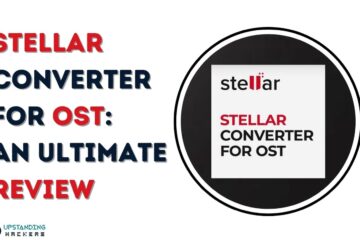Google Pixel Buds Pro have some insane features that make them one of the best wireless earphones out there. It will blow your mind with what these can do. Below are some mind-blowing features of the Google Pixel Buds Pro.
1- Touch Controls
Let’s talk about Google Pixel Buds PRO touch controls:
- Pixel Buds will work on any Android phone so long as you have the Google Pixel Buds App.
- If you take one of the buds out, whatever you’re listening to or watching will instantly pause. Soon as you put the bud back in. It’ll instantly start playing again.
- You can also do the same thing just by single tapping to pause and then just do another tap to play a game really simple and pretty standard stuff.

Volume Controls
- You can actually control the volume just by swiping forward to up the volume and swiping back to lower the volume.
Double & Triple Tap
- Skipping tracks is also really simple all you going to do is just DOUBLE TAP to skip forward the song and TRIPLE TAP if you want to go back or restart the song.
2- Active Noise Cancellation
These are the first Pixel buds to ever have noise cancellation.
Ear Tips
Google has made a feature for the Pixel Buds that can measure which ear tips best fit and gives you the best noise cancellation. Below are steps on how to connect Ear Tips.
- Swipe down on the notification panel, then click and hold on Bluetooth you’ll see your Pixel buds and within the settings, you’ll see ear tip Seal check.
- So of course you pop in your buds, and then when you tap to start it’ll actually start playing a song to do a test.
- And after the test. It’ll let you know if you need to change your ear tip or not or if everything is OK and that your Noise cancellation will work great. And now all you got to do is turn it on on your phone or you can just tap and hold on your bud it’ll turn it on.

Battery Life
- It stands about 7 hours of battery life with those noise cancellations on.
- Stands 11 hours with those noise cancellations off.
Transparency Mode
- All this does is uses the microphone in your bud to pick up on all the different sounds around you so you can still hear them with your buds on. You can also use this mode to get rid of any pressure that’s built up in your ears, which is pretty damn Nifty.
3- Connect Two Devices
Pairing the Pixel buds to your phone, other phones, or even your laptop is surprisingly easy. Below are steps on how to connect the buds.
- Open up the lid, you’ll get a popup message to pair them.
- The cool thing is, if you open up the lid and turn them around, then click and hold on to this back button for a few seconds.

- You will see the front-like shot flashing, then you can actually connect them to another device. Just make sure that in settings you have multipoint toggles on, but now you can have your buds connected to multiple different devices.
- So let’s say you’ve connected them to your phone and your laptop. Well, they’ll automatically know which one you’re using and quickly switch.
- If you’re listening to music on your laptop or watching a video, get a call on your phone. They’ll do a quick switch, and as soon as you’re done with a phone call and hang up, it’ll automatically. Switch back to your laptop.
- They’ll work on any Bluetooth device, including iPhones and even MacBooks.
4- Find Lost Pixel Buds
If ever lose your Pixel buds, then here are two ways you can find them.
- The first way is if you’ve lost them somewhere nearby and they’re still connected to your phone. Within settings, you’ll see the option that says Find Device. If you tap on that, you then get the option to ring the left bud at the right button or both. The sound does gradually increase as you try to find them.

- The second way is to go to Google. Find My Device. Tap tap on your buds and then see exactly when and where they will last connected to your phone. So that is how your phone finds your Pixel buds.
5- Find Lost Phone
Pixel buds can help you find your phone too. Below are the steps.
- You do just need to set up Google Assistant. First, it’s super duper simple to set up like super simple. You literally just follow the steps right through the setup. And then you’re pretty much good to go.

- And now to find your phone, all you’re gonna do is tap and hold and stay. Find my phone. Your Google Assistant will respond I found a few cell phones. The first listed is your Google Pixel Six Pro. Should I ring it? Yes. Alright, your Google Pixel Six Pro should be right now. Google Assistant will stop ringing your phone.
- This will only work if you’ve got a Google account, so just make sure you’ve added one another really useful feature with Google Assistant is you can ask it to take selfies or photos for you.
6- Reading Notifications
- You will find this feature in your Google Assistant settings, spoken notifications, and inside it, you can switch on which messages you’d like Google to actually read to you.

- So now you can just tap and hold and ask Google to read all your messages. Or you can even ask her. To send messages for you. This feature alone makes a Pixel Buds crazy useful,
7- Live Translate
This next feature takes them to a completely new level. We all kind of know about Google Translate up, but these parts make it so much better. Below are the steps.
- All you do is open the app and tap on the conversation. So now if you click and hold and say, Help me speak French, Google will automatically open the Google Translate app.

- Then you can just click and hold in your bud again and she will translate every single thing you are saying into French and when the other person is ready to reply, they just need to tap on their language. Say whatever it is they need to say, and then Google will translate it back into your language and a super accurate. So this is totally bonkers because Google can translate up to 117 different languages.
8- Quick Tips
- The Pixel Buds Pro can actually charge wirelessly, which is awesome, and the case adds an impressive 31 hours of listening time.
- Once again within settings and touch controls, you can actually customize the different settings of each Bud, so if you wanted to change. What touches and hold does, you could quite easily do that to suit whatever it is you want.

- These have the most advanced EQ settings, if you love your base, you can toggle on volume EQ, and what this does is just add more base to your music when you’re listening to it at lower volumes. These buds are honestly amazing.
I really love this gadget. It has mind-blowing features. Gadgets play an important role; with the assistance of technological know-how, anything is possible. Therefore while not having consciousness, we come upon diverse devices in the day by day life. Consequently, we rely on them almost.